Bluetooth is essential in our daily activities. It connects various devices wirelessly, facilitates data transfer, and connects keyboards. Moreover, it helps you to connect to your wireless headphones and car systems. It isn't very pleasant when your phone keeps turning on its Bluetooth while you are performing other tasks with the device. This could lead to security breaches since other apps can monitor your connection. Furthermore, Bluetooth running throughout may significantly drain your battery.
Are you wondering why your Bluetooth keeps turning on and how you can address the issue ? This is the place for you since this post outlines the causes of the problem in Android phones and nine possible solutions for addressing the issue. Let's dive in.
Why Does My Bluetooth Keep Turning On
Your Bluetooth keeps turning on because of the following reasons:-
- Your Bluetooth may automatically turn on when the device is on.
- Another Android application may be using Bluetooth, therefore, restarting Bluetooth randomly.
- Bluetooth scanning - This android feature scans and detects nearby Bluetooth-enabled devices for connection.
9 Effective Solutions to Fix the Issue of Your Bluetooth Turning on
Regardless of the problem cause, here are nine ways how you can address the issue;
Solution 1: Restarting the Device
If your Bluetooth keeps starting, the first and simplest method is restarting the device. Any background application that could be leading to the issue is stopped hence addressing the problem.
This is the most basic technique, and your android phone will restart within a few seconds. If this does not solve the issue, use the other techniques explained in detail in this post.
While using this method, here are the steps you need to follow;
- Launch your phone's notification panel
- Turn your phone's Bluetooth off

- Long-press your phone's power button and tap on the restart option on the next screen. Your device will automatically begin the restarting process.
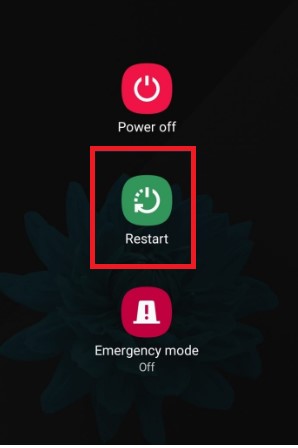
- Constantly monitor your phone to identify if the problem is resolved or if it persists
Solution 2: Turn off your Phone's Location Accuracy
The location accuracy feature uses Bluetooth to improve your location's accuracy. Bluetooth scanning may start your Bluetooth to identify your exact location. Turning off this feature may help address the issue. Follow these steps to disable Bluetooth scanning;
- Launch the settings app. Hit "Location" and "Wi-Fi and Bluetooth Scanning".
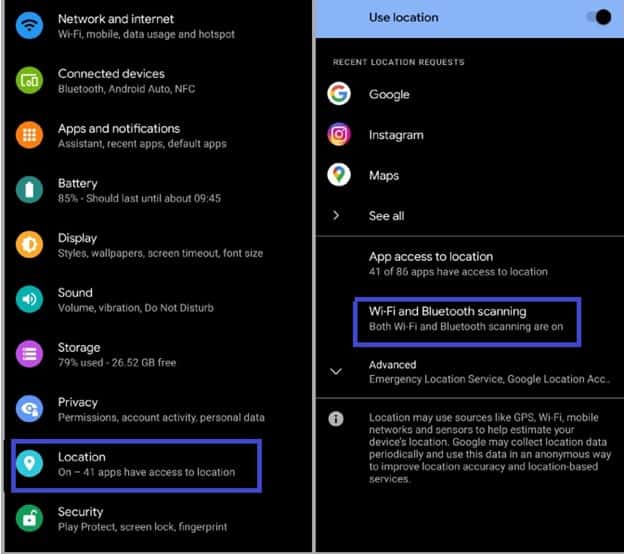
- Switch the Bluetooth Scanning toggle button off.
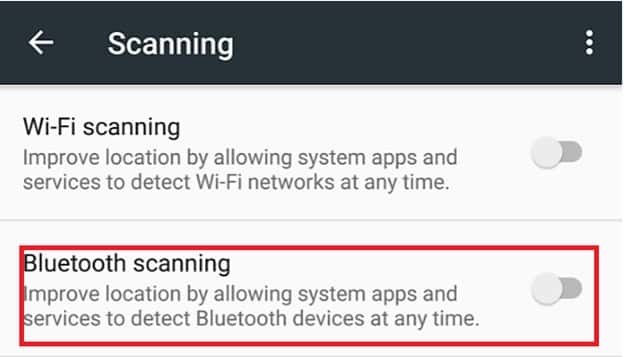
Solution 3: Switch off the Phone's Bluetooth Tethering
Bluetooth tethering makes it possible for one to share data with another phone. Therefore, this may lead to Bluetooth automatically turning on. As a result, when you turn off tethering, your phone will not automatically start Bluetooth if it detects other tethering devices.
Consider disabling Bluetooth tethering using the following steps;
- Start Settings app
- Select "Network and Internet"
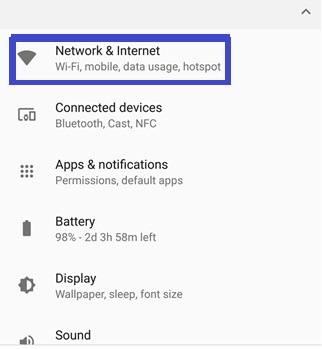
- Then select "Hotspot and tethering".
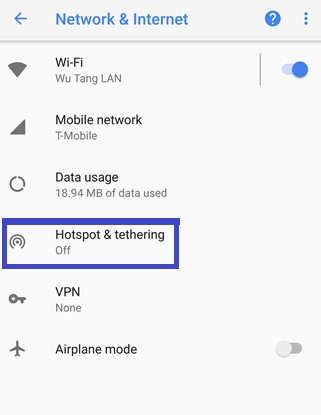
- Switch off the Bluetooth tethering toggle button.
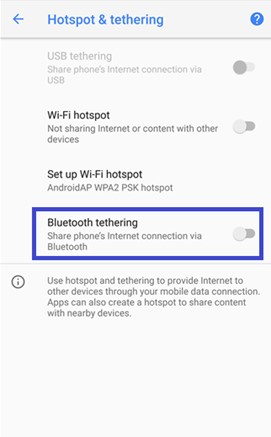
Solution 4: Reset the Phone's Bluetooth Settings
If the problem persists, reset the phone's Bluetooth setting. This technique unsets paired devices and restores all Bluetooth settings to default. To do this, here are the steps;
- Start your Phone's Settings app
- Hit "System" then "Reset options".
- Select "Reset Wi-Fi, mobile, and Bluetooth."
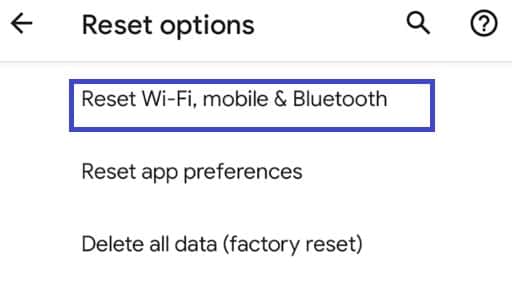
- Hit "Reset settings" to start getting back to default settings
Solution 5: Begin using Safe Mode
Safe mode is a diagnostic mode for troubleshooting issues. Only essential applications begin running when an Android device boots in this mode. Therefore, you can easily identify apps that are causing the issue of your Bluetooth turning on.
Here are the steps for booting into the safe mode;
- Turn off your phone
- Long-press the device power button. Wait until you see the logo.
- Press volume-down button
- The safe mode logo pops up
Keep an eye on your phone to check if the issue is addressed. If Bluetooth is no longer turning on itself, then a third-party app is causing the issue. Uninstall recently installed apps and identify the one that is causing the issue.
Solution 6: Deny Apps from Making Changes to System settings
Other applications could start Bluetooth as they run on your phone without permission. As a result, these applications will keep turning Bluetooth on randomly even if you keep switching it off. One can restrict apps from making changes to System settings by;
- Opening Settings app and navigating to "Apps and notifications".
- Choose an app you intend to deny permission to modify other apps.
- Go to "Advanced" > "Modify System setting".
- Turn off the "Allow modifying system settings" toggle button.
Solution 7: Make changes to Network Preferences
The steps for using this method to fix the issue completely are as follows;
- Start the Settings app
- Select "Connected Device", followed by "Connection preferences" then "Driving mode".
- Hit "Turn on Automatically"
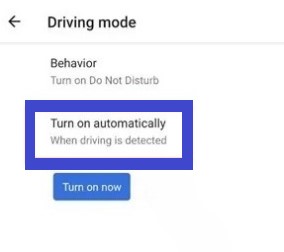
- Hit the dropdown button beside "Advanced".
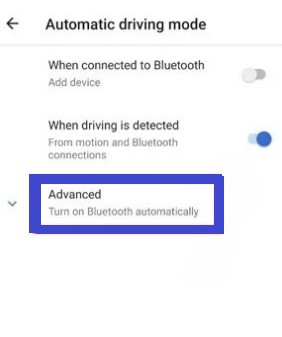
- Switch off "Turn on Bluetooth Automatically"
Solution 8: Updating Apps
Developers release newer versions of applications to help fix errors and bugs in apps. A bug in an application can result in Bluetooth turning on. Update all your mobile apps from the google store to ensure that all your apps are up to date.
Steps for updating apps:-
- Launch Google play store
- Hit your account icon
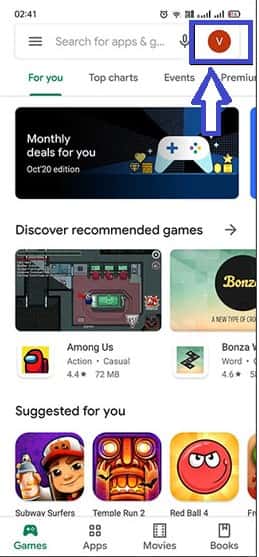
- Select "Manage Apps and Devices"
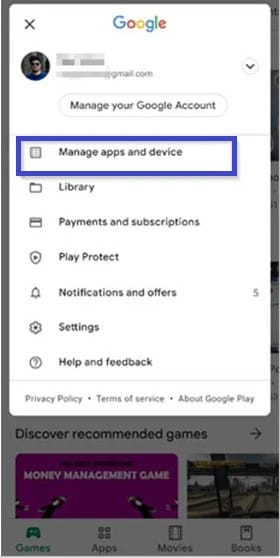
- Hit "Update All" to update all your device applications.
Solution 9: Turn off Quick Device Connect
Quick Device Connect is a unique feature that uses Bluetooth to connect to devices wirelessly. This feature, therefore, turns Bluetooth on when it is enabled for it to work. Turn off the feature to address the problem of Bluetooth turning on automatically.
Steps for disabling Quick Device Connect;
- Start Setting app
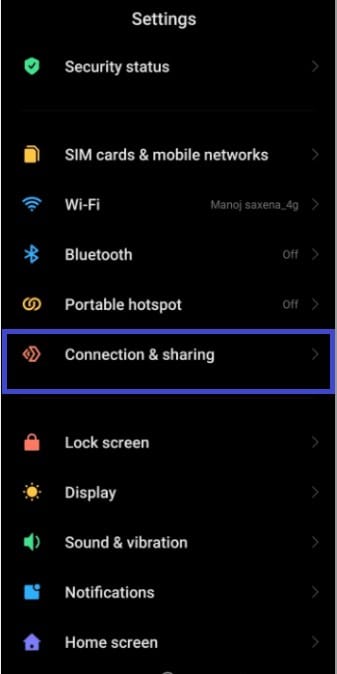
- Locate "Connection and Sharing"
- Find "Quick Device Connect" and switch off the button.
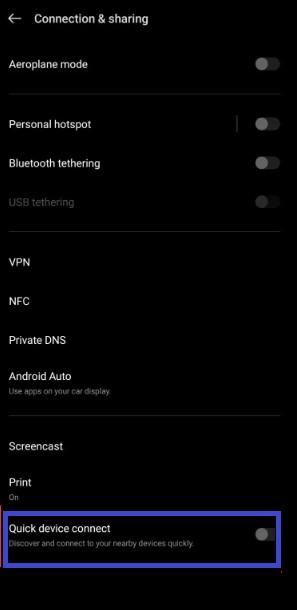
Frequently Asked Questions (FAQs)
Leaving your Bluetooth connection on even when you are not using it leaves your device more vulnerable to security attacks. Moreover, your battery drains faster, which can significantly impact its life cycle. Therefore, you must ensure that Bluetooth is off unless you need it.
Conclusion
In conclusion, Bluetooth remains one of the best wireless connection services despite the development of many applications to serve the same purpose due to technological advancements. There are a few reasons your Bluetooth keeps turning on, including modification by other apps and Bluetooth scanning. This post outlines nine step-by-step techniques with images you can use to fix the issue. If the problem has been an area of concern to you, this post is worth your time. Read it, and you will solve the problem to satisfaction. After addressing the issue, you can use your device without disappointment.

