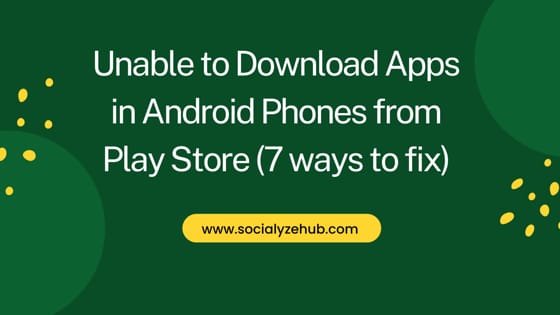Most people rely on their Android devices a lot. New applications such as games and banking apps are available today. As an Android user, you may want to connect with your friends, enjoy your favorite game during leisure time, access mobile banks or even manage your work and schedule.
Unfortunately, you may be unable to download apps from the play store due to insufficient memory and inaccurate date. This is annoying as it denies you the opportunity of enjoying the best and top applications.
If you are struggling to download mobile apps from the Play store, worry no more since this post outlines seven techniques for addressing this disgusting problem. Read this detailed post for the best experience. Let's begin.
Reasons to Unable to Download Apps from Play Store
There are several reasons why you may face troubles when downloading apps from the Play store, including;
- Lack of stable connection to the internet
- If your Android system is outdated
- Lack of sufficient memory space on your phone to accommodate the app you want to install
- Incorrect dates
- Some apps may not be compatible with your phone's operating system meaning that the app cannot run on the device
- Unavailability of the app in one's geographical location
Unable to Download Apps in Android Phones from Play Store (7 ways to fix)
Also Read: Why Does My Bluetooth Keep Turning On [9 Effective Solutions]
Google play store is the best method of installing applications on Android phones. It verifies all the applications before installation, securing that the apps are safe. To address the problem of failing to download apps on the play store, here are the solutions;
Solution 1: Ensure to have a dependable Internet Connection
While downloading apps over the internet, an internet connection from Wi-Fi or data is mandatory. If your download does not progress and remains at Download pending, check your connection and ensure it is okay.
You can visit a website to ascertain if the connection is working. The internet connection is probably the issue if the website fails to load. Here are the diagnostic measures;
- Turn on airplane mode, then switch it off.
- Consider using Wi-Fi if you are using a Data connection. If the problems still exist while using Wi-Fi, reboot the router.
- Turn off your VPN since VPNs negatively interfere with the performance of your play store.
Solution 2: Update your Phone's Date
Your Google play store may fail to work correctly due to incorrect time and date settings. Ensure that the Date and time are accurate and up to date.
Here is how you do it;
- Start Settings
- Locate System
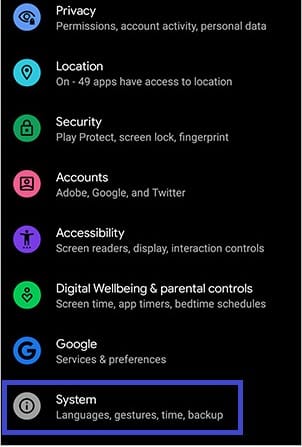
- Click "Date and time"
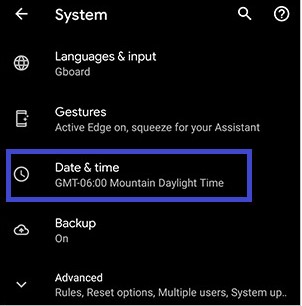
- Then enable "Use network-provided time".
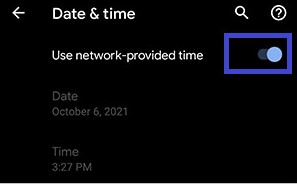
Solution 3: Clear your Google Play Store Caches
Cache stores frequently accessed Google play store information temporarily. As the data piles up, it may interfere with the app's performance and prevent it from performing essential functions. Therefore, clean your app's cache and monitor if the technique addresses the issue.
Steps to follow:-
- Launch Settings > System.
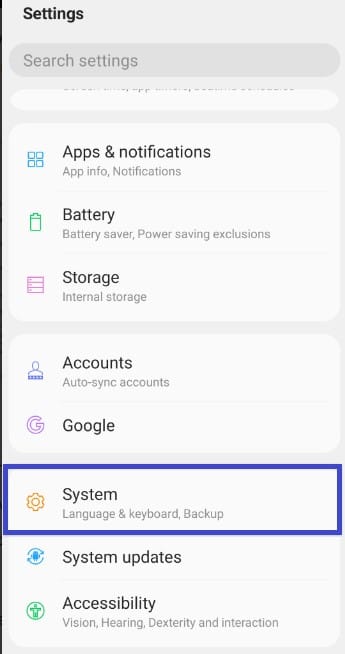
- Launch "Apps and notifications" Or “Apps”.

- A list of apps running on your device appears. Click on the Google Play store app.
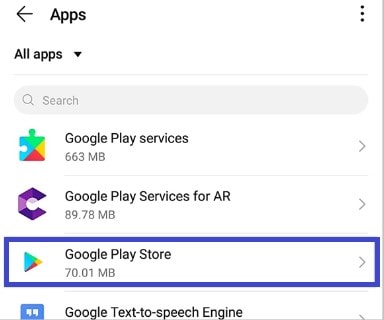
- Hit "Storage and cache"
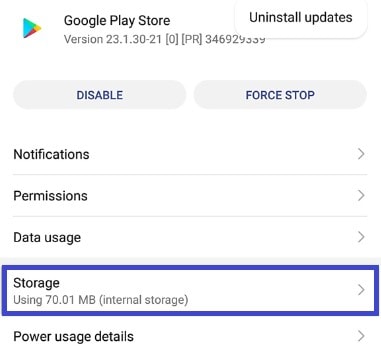
- Then "Clear cache".
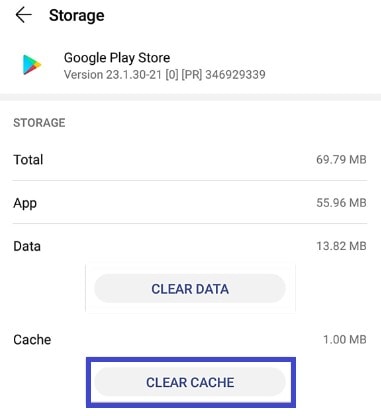
- Launch the app again and observe if you can download and install apps.
Solution 4: Remove your Google account and then Re-Add It
The error of failing to download an app may result if an app changes your Google play store settings. Re-adding a Google account is a simple yet effective technique of syncing a Google account with your android phone. The method greatly troubleshoots your download problems within a short time. However, this method deletes data previously synced to the account. To avoid losing the data, back it up before using this method.
Steps for Removing a Google account;
- Start the Settings app on your phone
- Hit "Accounts" option or "User and accounts" depending on the device.
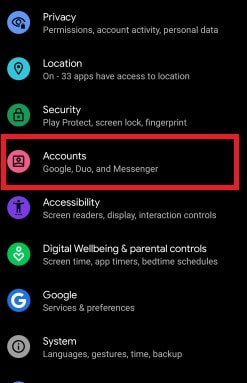
- Choose the Google account you intend to remove.
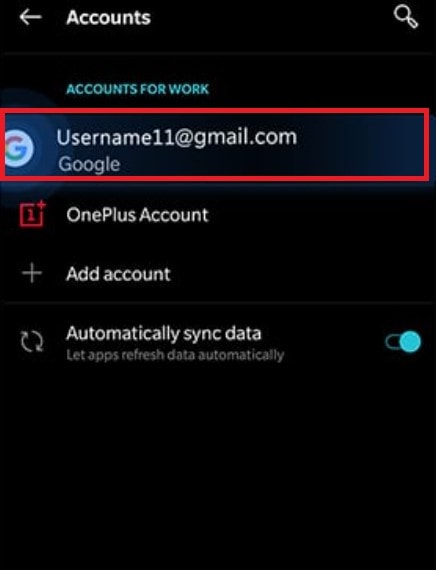
- Tap on "Remove account".
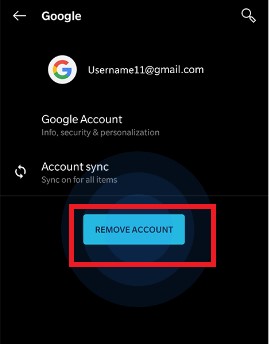
- Click on the confirmation message that pops up on the next screen.
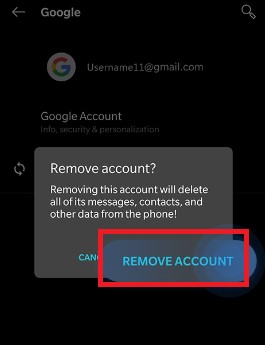
- If your phone only contains this google account, you will be requested to provide your authentication methods, such as password, pin or security pattern.
To re-add your Google account;
- Launch Settings
- Hit “Accounts”
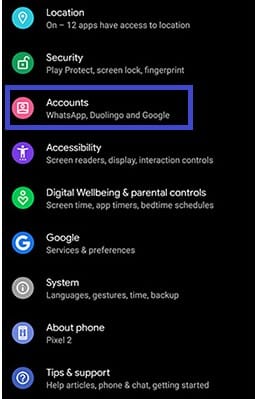
- Click on "Add Account" > Google
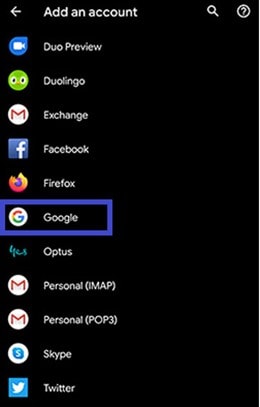
- Click on Add Account
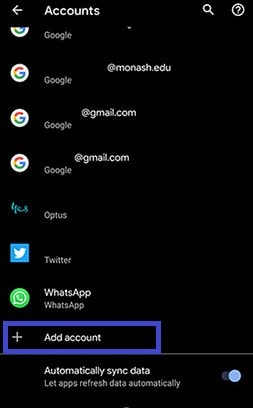
- Then follow the simple instructions that pop up on the screen
- Provide your authentication methods like password or pin.
Solution 5: Restart the Play Store App
Restarting is always a great troubleshooting method, thanks to its straightforward nature. Consider restarting the application if it fails to download new applications.
While fixing the problem using this method;
- Close your Google Play Store App
- Open it again. Check if your Google Play Store is now functioning properly.
Solution 6: Update your Android System
Bugs may hinder the Google play store from performing its tasks optimally. Therefore, updating your phone is critical in ensuring you use updated and bug-free apps, and you can therefore download your apps of choice without any issues.
Steps:
- Go to Settings->System
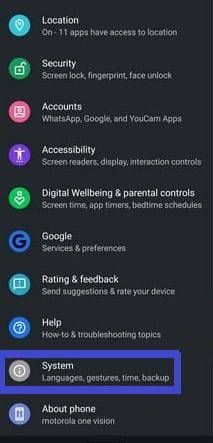
- Click on "System update".
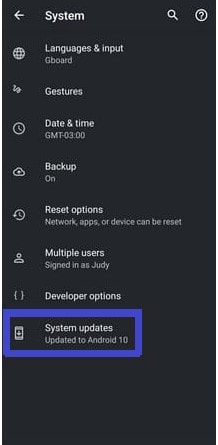
- Track your phone's update status
- Follow the steps that pop on your screen to install the updates
Solution 7: Check if there is Sufficient Free Space in Your Phone
For the Google play store to download and install apps, your device needs sufficient space. Therefore, an error pops up if the space is not enough to download the app.
Steps to follow:-
- Start Settings
- Hit "Storage" to check if your phone's space is enough.
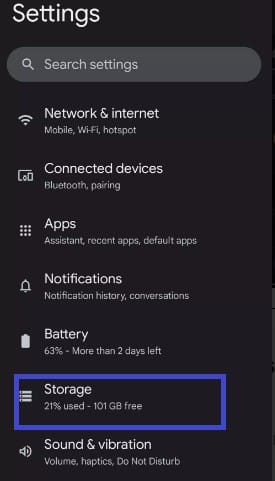
- View the storage space each app consumes.
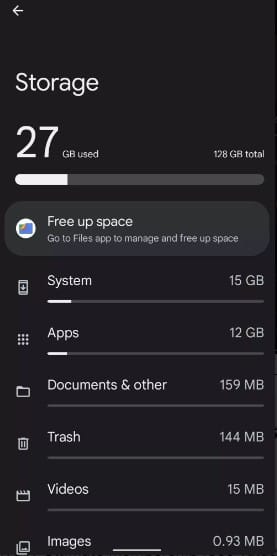
- If there is insufficient space, clean up the phone by removing some data, including old apps or videos. Before deleting the data, ensure that you back up.
After confirming your phone's space is enough, try downloading apps using the play store and observe if the process will be successful.
Conclusion
In conclusion, the play store is an essential Android app. However, the app may fail to download and install apps due to various reasons like insufficient storage, unstable internet and incorrect dates. This challenge can be solved by clearing caches, updating the phone's time, and clearing the phone's space, among other solutions. I am confident that these solutions will address your concerns.