Video recording is an awesome feature on our Smartphones. It helps us capture memories and create social media videos for leisure and marketing purposes. When recording videos, we must keep our phone's screen on. This is so disadvantageous, especially since it consumes our phone's battery and denies us the opportunity of recording videos secretly. This is where this post comes in. It explains 7 ways you can record your videos with the screen off on any Android phone. Let's have a look at them.
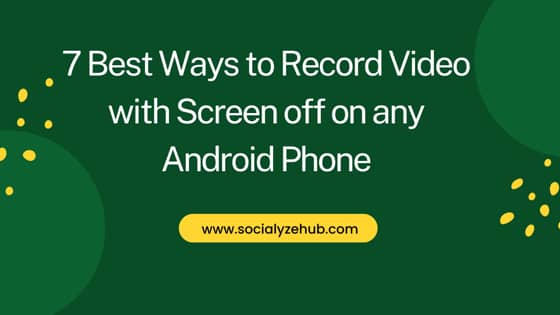
7 Best Ways to Record Video with Screen off on any Android Phone
Also Read: No Internet After Connecting Android Phone to Wi-Fi (10 ways to fix)
Method 1: Using Xiaomi Camera App
If you are operating on a Xiaomi MIUI phone, you don't need to equip yourself with a third party. You will save some memory and still record your screen in the background. You can just follow below simple steps:-
- Launch Camera
- Ensure that you are operating on the Video option
- Hit the three-line button that appears at the screen's top-right side.

- Tap "Settings"
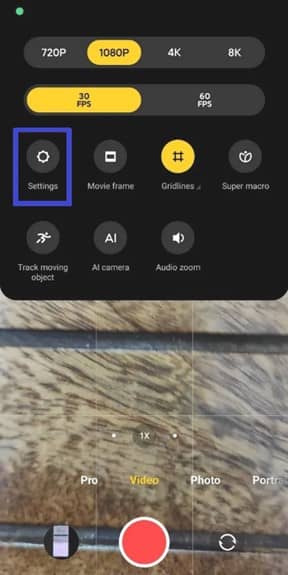
- Enable "Shoot with screen off" to enable screen recording even when the screen is off.
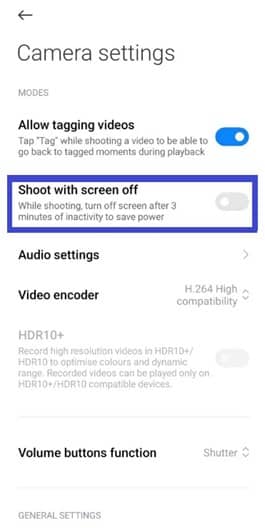
Method 2: Using Background Video Recorder
Features of Background Video Recorder:-
- It allows scheduling such that the app begins recording when the preset time reaches
- You can set the video recording duration as unlimited
- Works with both cameras, that is, the selfie and front cameras.
- Easy to begin recording as it involves only a single click
- It allows the recording of videos in background mode.
Steps to record video using Background Video Recorder are:-
- Install Background Video Recorder and launch this great app
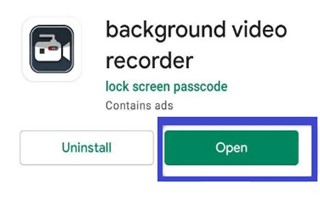
- Provide the app with various access permissions it requests by pressing "Allow".
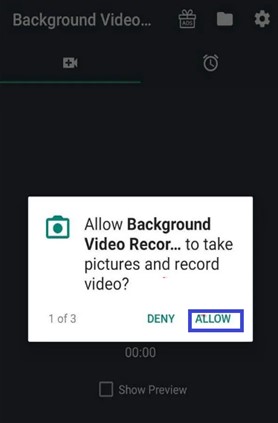
- To record a video secretly while the screen is off, click the record button at the center of the app's screen.
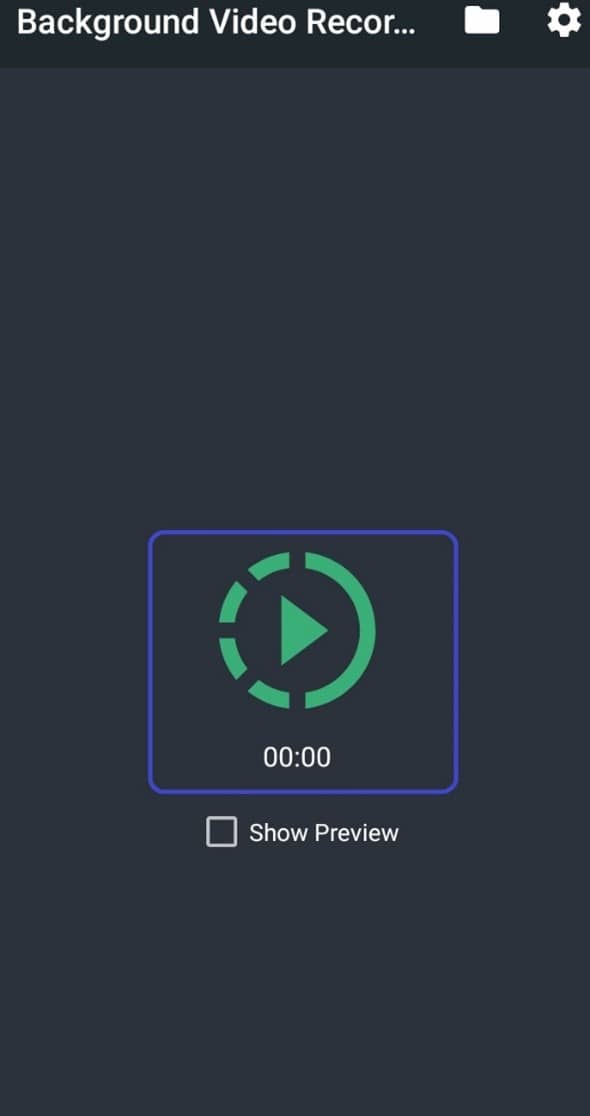
- Should you wish to stop the video recording, click on the button, and it will immediately stop.
- All your recorded videos go to the "Folder" at the app's top. To view the videos, click "Folder", and all the videos will appear.
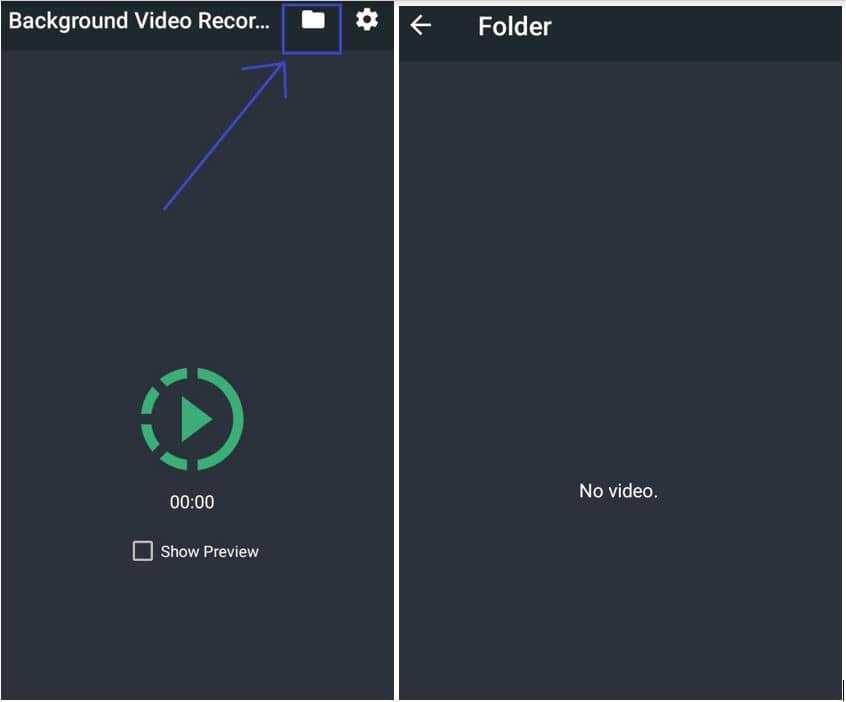
- It also provides a scheduler for recording your videos automatically. To use the feature, click on the scheduling tab, which appears as a clock icon.
- Then set the time the app should begin recording the video, the date, the duration for recording the video, and the camera to be used, that is, the Selfie camera or the back camera, and tap "Save". When the set time reaches, the camera begins recording automatically.
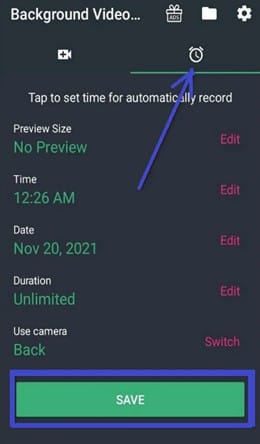
Method 3: Using XSCamera
XSCamera is an incredible, popular, free app for background video recording. It ensures your phone remains secure by capturing those who may try peeping on its screen. XSCamera app comes with below features:-
- One can share the recorded videos with ease.
- Records using the front as well as the phone's back cameras
- 100% free
- Straightforward usage steps
To record videos secretly using XSCamera, follow below steps:-
- Acquire XSCamera from the Play store
- Start the just downloaded XSCamera app
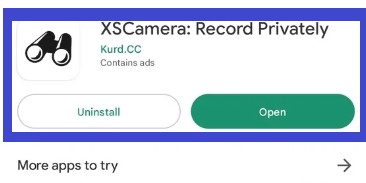
- To gain access to the app, tap "Start Recording".
- Hit "Start Camera" at the bottom of the screen.
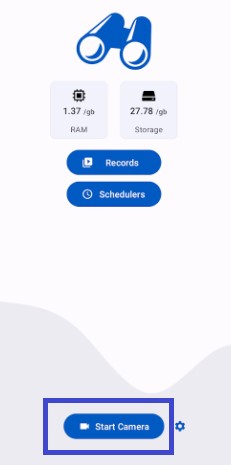
- Grant XSCamera access permissions.
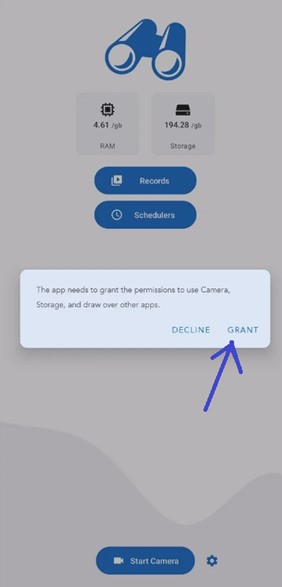
- XSCamera begins recording screen videos. Locking your screen will not interfere with the recording process.
- On the app's home screen, hit "Records" to view all your videos.
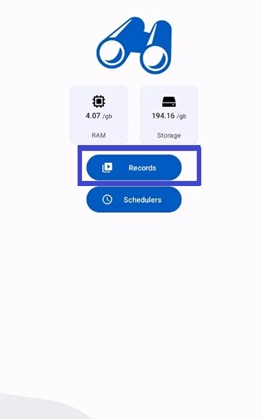
Method 4: Using Record Video Background
This app is also straightforward and enables you to adjust your video quality. To record your android screen, use this app;
- Use the search feature on Play Store and install Record Video Background on Android.
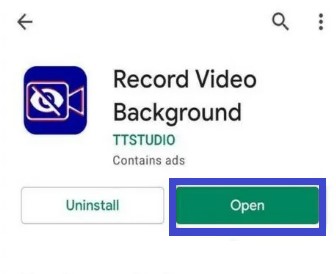
- Upon installation and launching, grant Record Video Background access privileges.
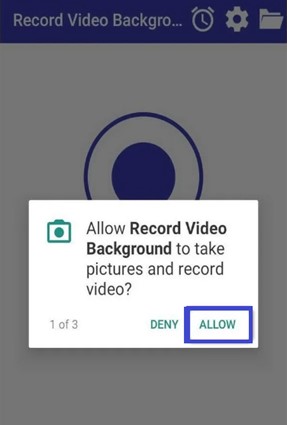
- To kickstart recording videos even when the screen is off, hit the "Record" icon at the screen's center.
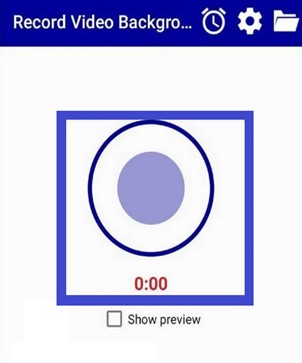
- Upon successful recording, tap the same Record button to halt the recording process.
- To see the videos this incredible app has recorded, hit the "Folder " icon on the app's top-right screen.
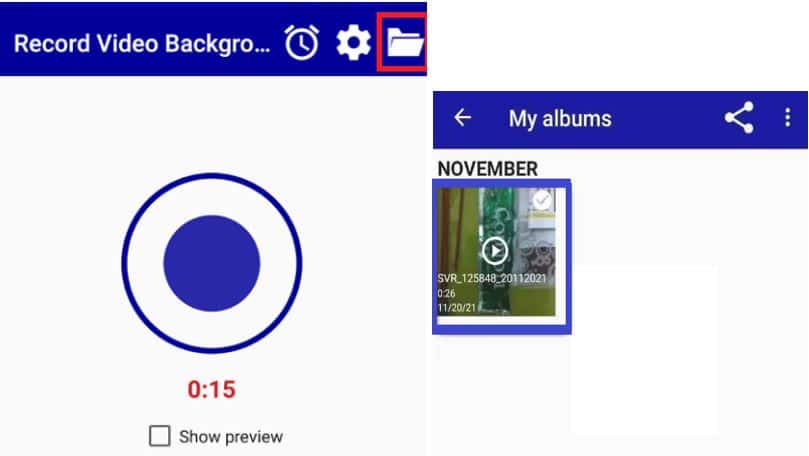
- To view the contents of a specific video, click on that video.
- To personalize the app, tap settings. Here, you will select the video quality, duration for video recording, and video camera.
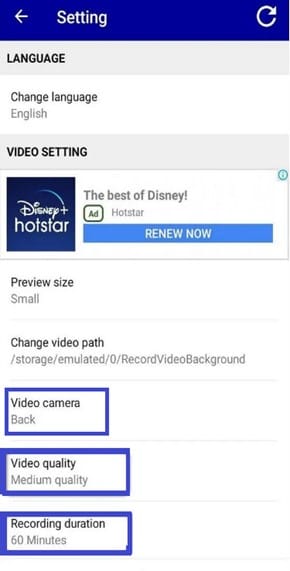
Method 5: Using Background Video from Crystal App
This recording app facilitates switching camera shutters on and off during the recording. Below are the steps to use this app:-
- Search for Background Video Recorder from Crystal App from the play store and install this great private recording app.
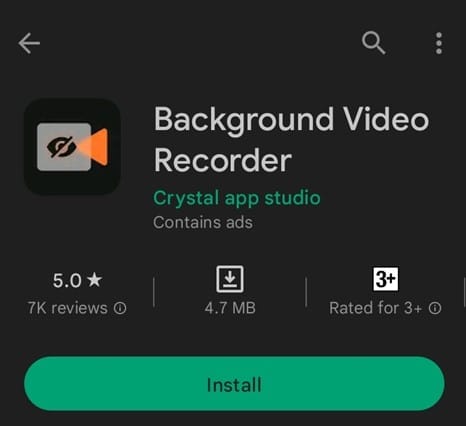
- Enable access permissions for the app.
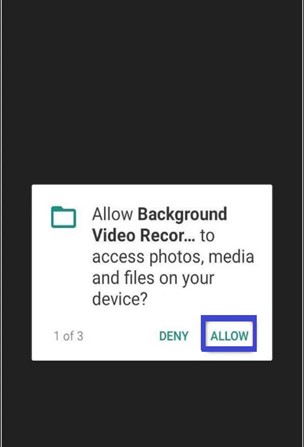
- Hit "Get Start" to begin experiencing the greatness of this app.
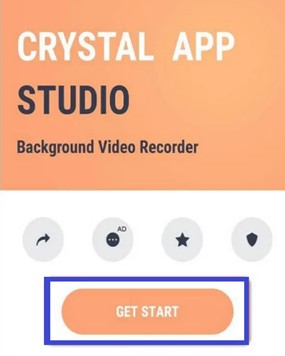
- You can now see a new screen. To start recording apps in the background, Hit "Secret Recorder" and then "Record".
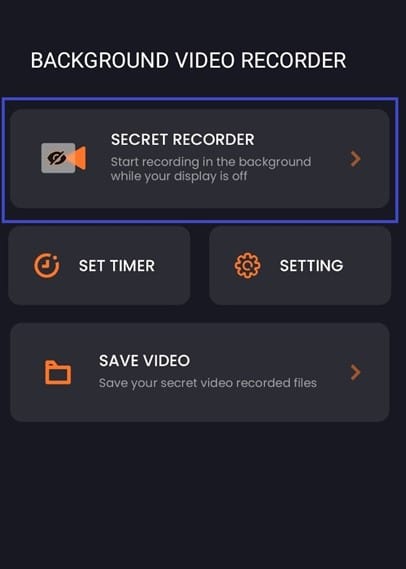
- Moreover, you can shift to a selfie camera.
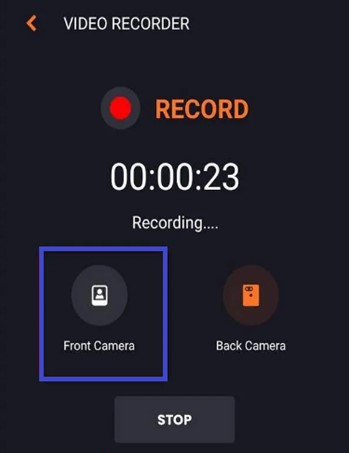
- To stop the secret Android recording, tap "Stop". After that, the recorded video is available for you within this app.
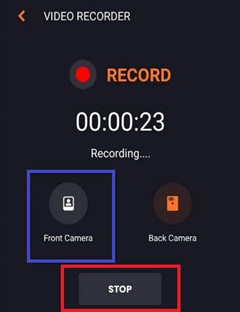
- To access all the videos the app recorded, even with the screen off, hit "Save Video".
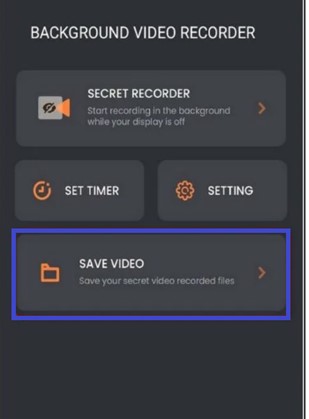
Method 6: Background Video Recorder(Previously known as Easy Video Recorder)
While using Background Video Recorder;
- Search for Background Video Recorder on the Play store and ensure that it's from coolncoolapps to avoid installing the wrong app. It appears as shown below in Play Store.
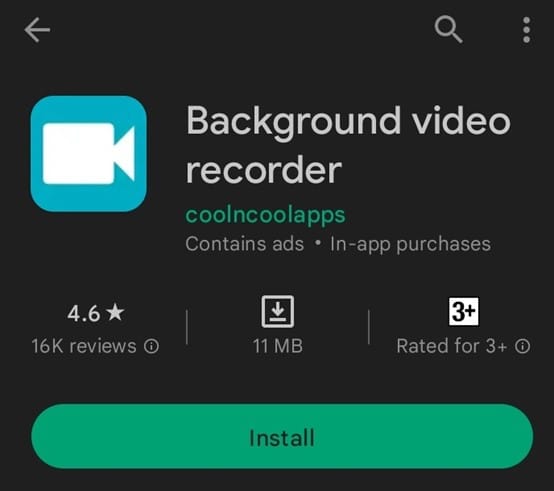
- After identifying the app, install it.
- Hit "Accept" to confirm that you are comfortable with the app's terms and privacy policy.
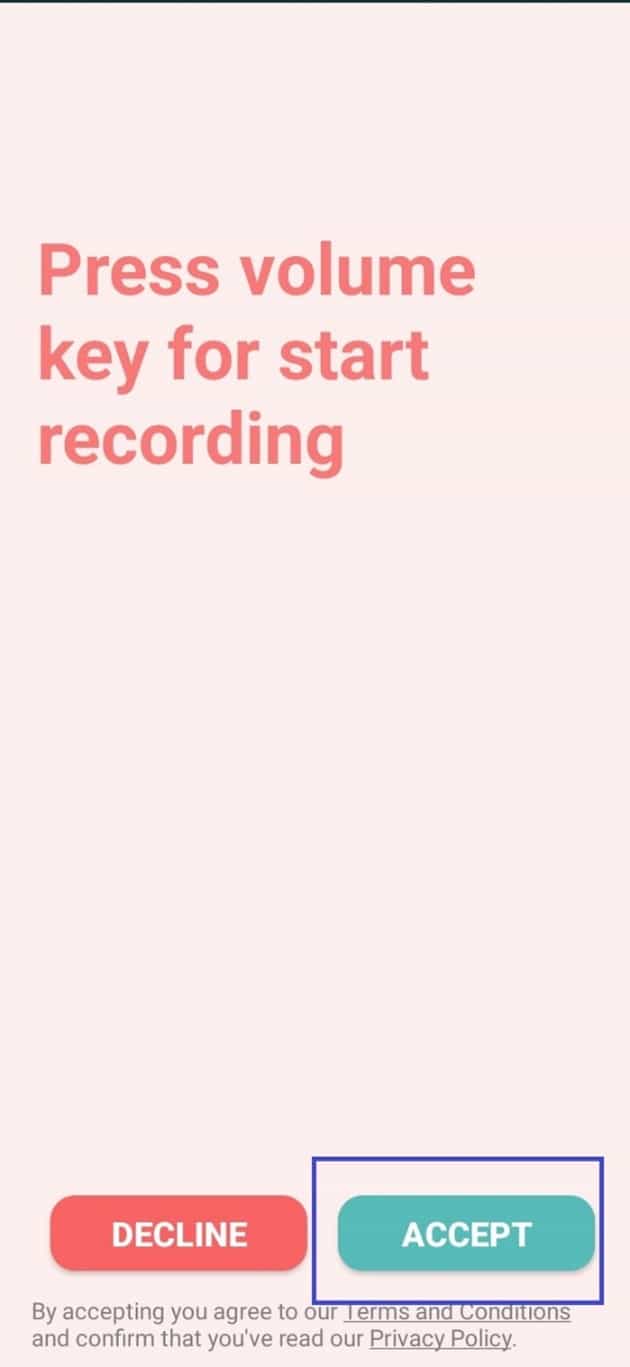
- Hit "Accept" at the bottom of the screen to grant the app the permissions it requires to operate effectively.
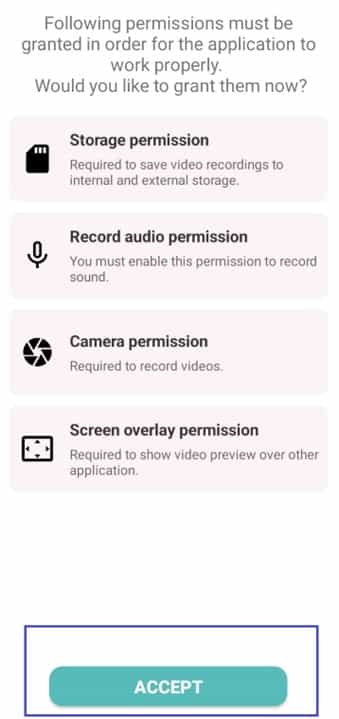
- Tap the red button, which is the recording button, appearing at your screen's bottom part to begin recording your screen video. This will work regardless of whether your screen is on or off.
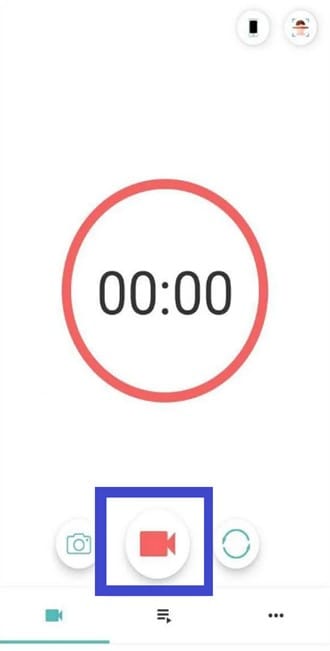
- After you have completed the recording and want to stop and record the video, tap on the red record button.
- Alternatively, during recording, you can use the selfie camera by tapping the camera icon appearing next to the recording option.
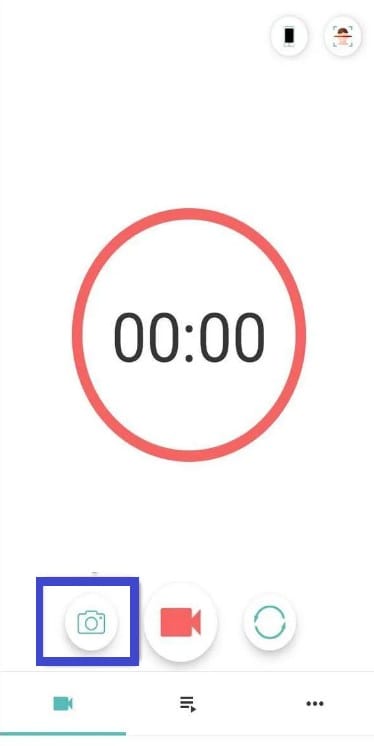
- See your recorded videos by hitting the list tab, as shown in this image. You can now enjoy seeing the video using your favorite app.
Method 7: Background Video Recorder from Share File Technologies
Background Video Recorder works similarly to the app recording apps even when the Android device screen is off. It also allows modification of the video's quality to reduce the memory it consumes.
Steps:
- Check this app on the play store. Ensure that you install the app that looks like the one in this image.

- Start the app, then allow the access it needs to operate well.
- The app's main screen pops.
- Hit the red recording button appearing at the top-left side. Hit on the button highlighted below to begin recording.
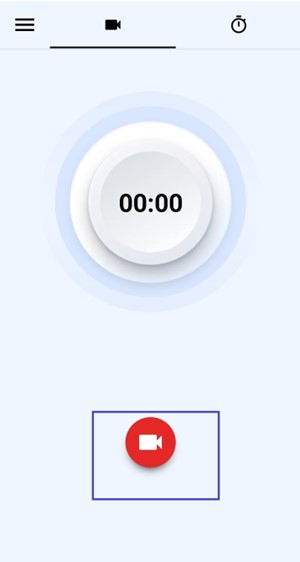
- After recording successfully and you want to stop it from recording, click the same recording button you used for starting the record.
- To view the recorded videos, click the top-left button, then Gallery
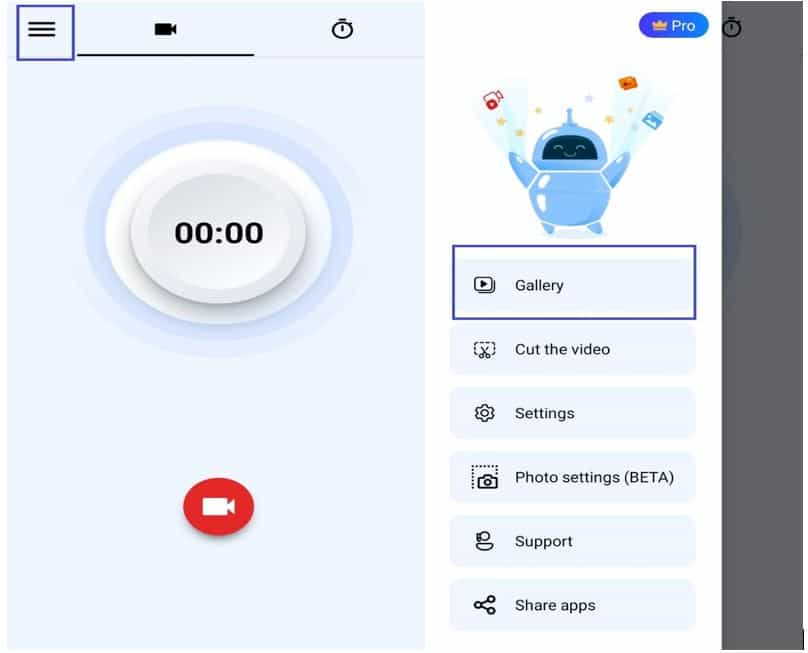
- For further settings such as recording duration, camera to use, and time, hit the clock-like button at the top-right. However, you should be operating on the premium version to use its scheduling feature.
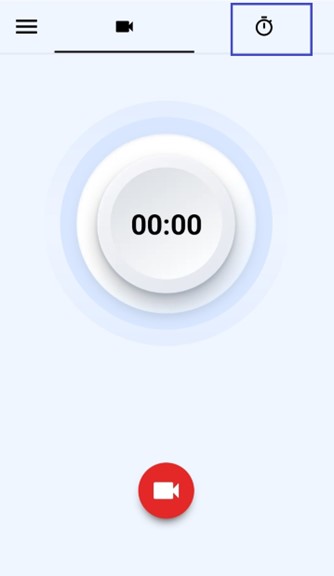
Conclusion
In conclusion, you may sometimes want to record videos using your phone secretly. Multiple third-party apps are available for you, as covered in this guide. However, if you are using Xiaomi MIUI, you don't need it since the phone contains an inbuilt official work for the task.
