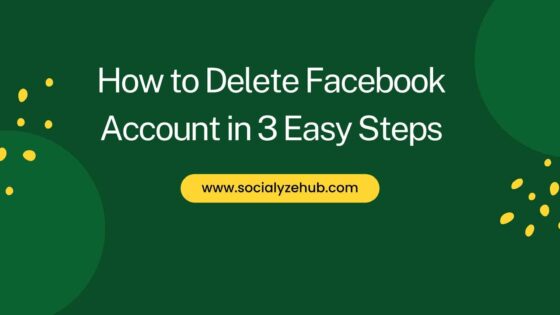In this article, I will take you through the steps to delete facebook account in 3 Easy Steps. Facebook is one of the leading social media platform where people can connect with their family and friends digitally. It not only provide a platform to connect but also provides tons of features to use. While it is very easy to create an account in facebook by just entering few basic information, deletion is also as easy as creation once you are done with it.
While facebook provides both temporary as well as permanent account deletion option, here we are only going to look into permanent deletion option. You can follow few simple steps to delete facebook account as explained in the below section.
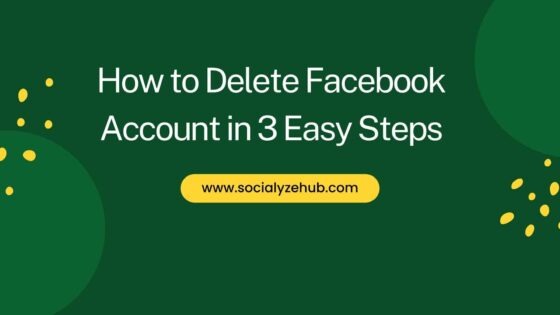
How to Delete Facebook Account in 3 Easy Steps
Step 1: Login to Account
You need to first go to facebook Login page as shown below and provide your valid email address or phone number and password to login to your account.
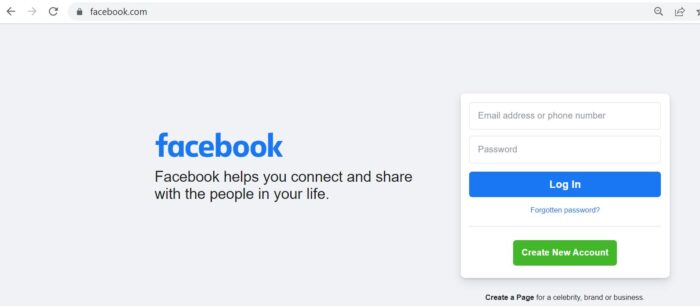
Step 2: Go to Settings
Once logged in, you need to click on profile on top right corner as shown below.

You will see multiple drop down option in which you need to click on Settings & privacy.

Clicking on Settings & Privacy will expand to below options where you need to click on Settings as shown below.
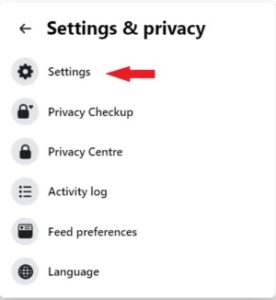
Once the Settings page is opened, you need to click on Your Facebook information showing on the left column.

Step 3: Delete Account
Under Your Facebook information, you can view or download all your below information. Here you need to click on view of Deactivation and deletion information as shown below.
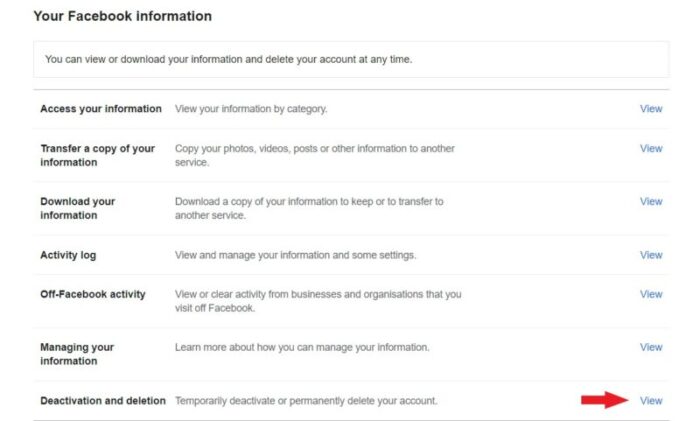
Here you will see two options available - Deactivate account and Delete account. If you are looking to temporary disable your account then you need to choose Deactivate account option otherwise choose Delete account to permanently delete your account. Once selected, click on Continue to proceed with the account deletion.
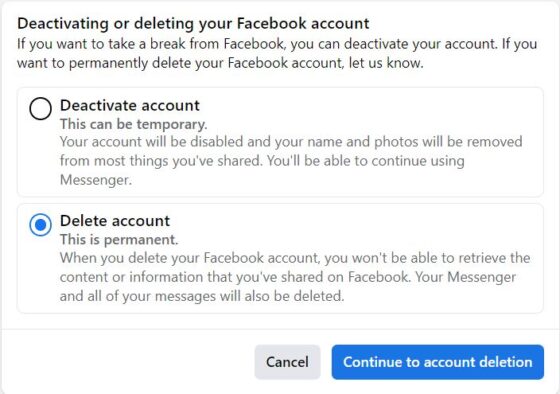
Before deletion, it will again warn you about the action you are going to perform. It will also give you an option to download your information as well as transfer a copy of your information before finally deleting the account. Once done, you can click on Delete Account.
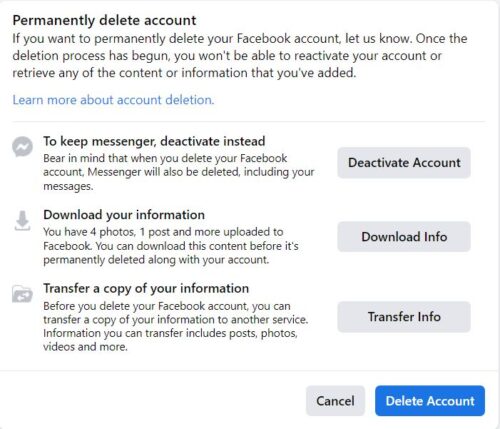
You need to provide your account password to confirm the deletion. Once given, click on Continue.

Finally you can delete your account by clicking on Delete Account.

Once deleted, it will show you below information. It means that if you login to your account within next 30 days then your account deletion will be canceled and you will be able to retrieve any of the content or information you've added to your account. So to continue with the deletion, avoid logging your account for next 30 days.