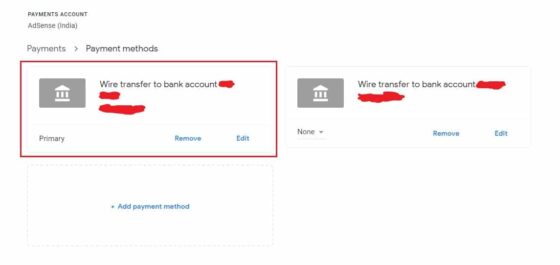In this article, I will take you through the steps to add a payment method in google AdSense. If you are new to Google AdSense and worried about the payment from AdSense then here I am going to explain you the steps to add a payment method to help you get paid. It is very commonly observed that many times we do not receive payment from AdSense after addition of the payment method due to incorrect details given. Hence it is very important to provide all the details correctly during addition.
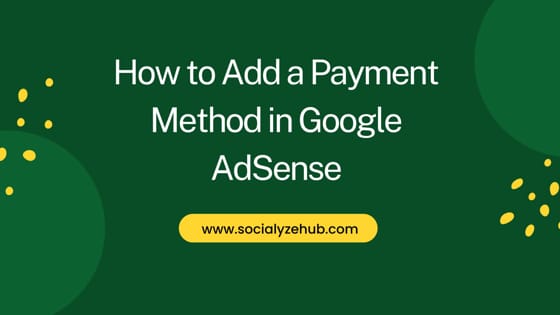
How to Add a Payment Method in Google AdSense
Also Read: Solved "Ad serving has been restricted or disabled on Pages"
Step 1: Login to AdSense
First you need to login to Google AdSense by visiting https://adsense.google.com and entering your valid google account and password.
Step 2: Go to Payments
After successful authentication, you need to go to Payments -> Payments Info section as shown below.
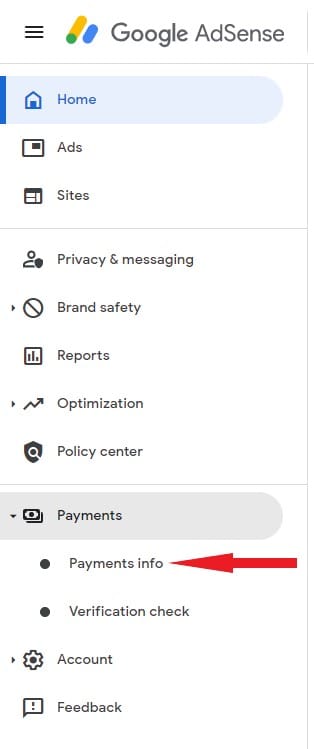
Here you need to click on Manage payment methods option as shown below.
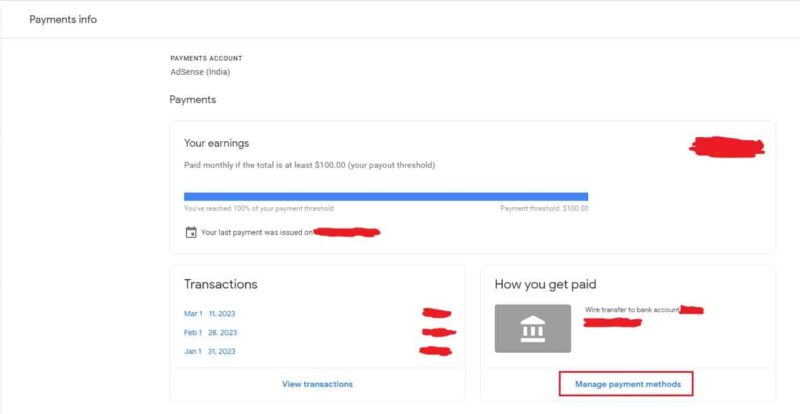
Step 3: Add a Payment Method
In the Payments info, you need to click on Add payment method as shown below.
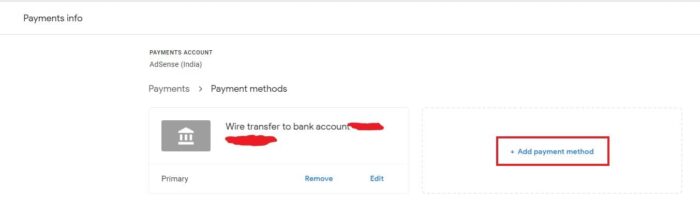
Now here you need to provide your Bank details as described below.
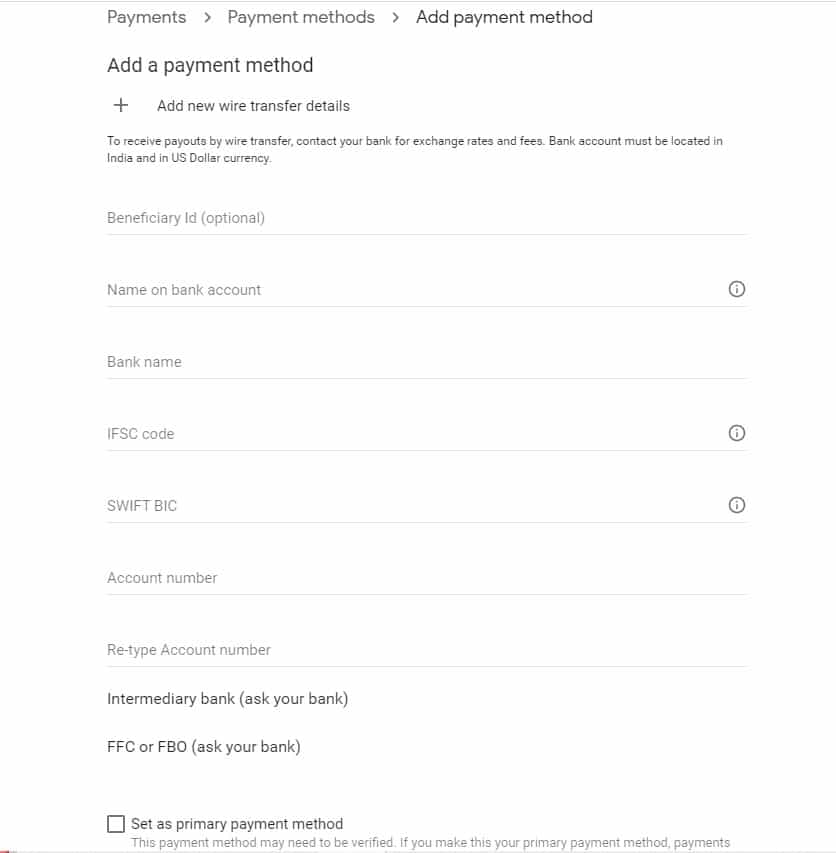
- Beneficiary Id(Optional) : No need to fill. Leave this as blank
- Name of Bank Account: Provide your name as mentioned in your bank account
- Bank Name: Name of your Bank
- IFSC Code: IFSC code of your bank
- SWIFT BIC: Swift Code of your Bank
- Account number: Your bank account number
- Re-type Account number: Type same bank account number again
- Intermediary bank (ask your bank): No need to fill. Leave it as blank
- FFC or FBO (ask your bank): No need to fill. Leave it as blank
- Set as primary payment method: Check this option to make it primary
Finally, click on Save to add the payment method. It should be added and show like below. If everything goes well, payment sent by AdSense will get credited to your bank account in next 5 business days without any issues.