Some iPhone users love when their Ringtone volume is high to ensure they don't miss any calls. However, sometimes their phone's volume reduces when they receive incoming calls. This is annoying and may lead to missing critical phone calls, especially if they are in a noisy environment where it's challenging to hear incoming call alerts. Are you interested in correcting the problem ? Here are six potential solutions to get you back to the average ringing volume.
Why Does Your iPhone's Ringing Volume Reduce Automatically
Before sinking deep into the problem's fixes, you must first comprehend why the situation arises. Your ringing volume may reduce due to the following:-
- Stuck volume key: Your phone's case may cause the volume button to get stuck, leading to a reduced ringing volume.
- Phone issues that requires repairing
- Issues with the phone's cover: Your protective cover could be pressing the volume reduction button leading to your phone's ringtone volume reducing automatically.
- Hardware problems: Your volume could be reduced due to hardware problems in case your device falls.
- Sticky volume buttons: Lubricants could make your volume reduction button stuck, reducing your ringtone volume.

6 Ways to Fix iPhone Ringtone Volume Reduces Automatically
Also Read: Android Phone Camera not working or App is Crashing (10 ways to fix)
Method 1: Turn off Attention-Aware Feature
iPhone X and newer versions with Face ID contain an inbuilt Attention-Aware feature which is usually on by default. Attention-Aware feature automatically reduces your iPhone's ringer volume after noticing that you are looking at the phone and you already know that you have an incoming call. Attention-Aware features use the front camera. To turn off this feature, follow below steps:-
- Start Settings
- Click Accessibility > "Face ID and Detection"
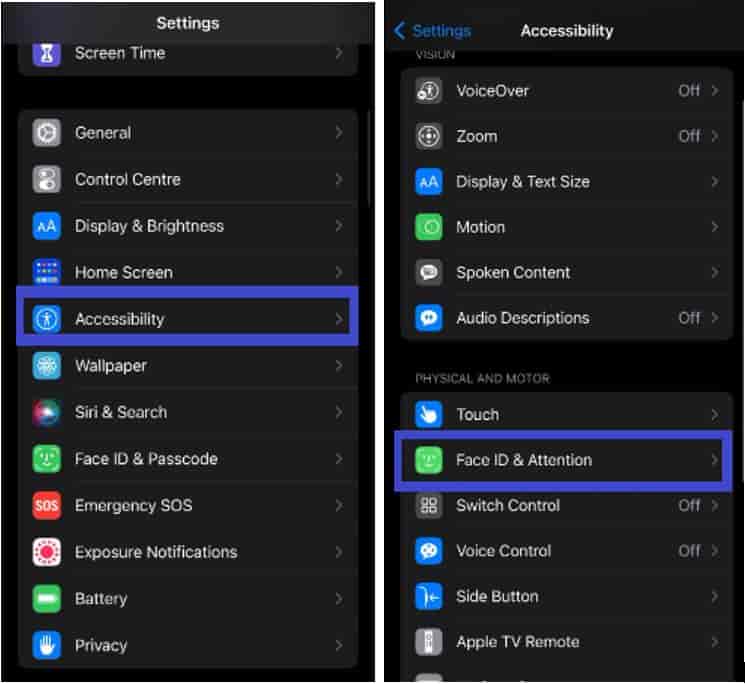
- Turn off the Attention Aware Features toggle button.
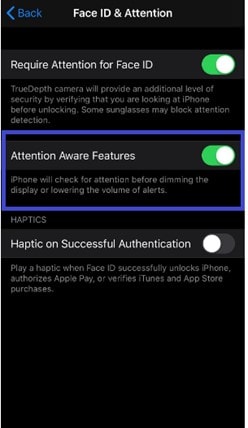
- Provide your device password, and the Attention-Aware feature is immediately disabled.
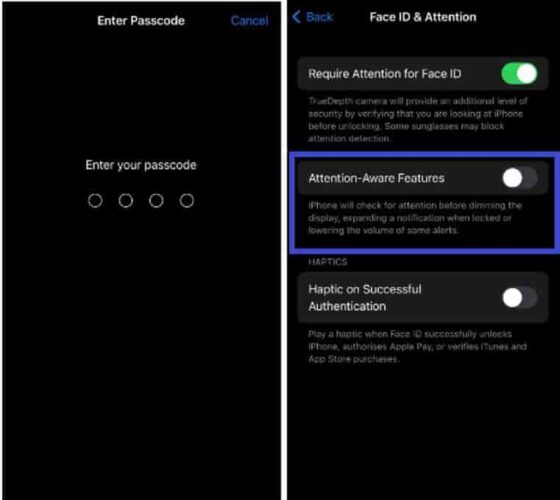
- Your phone's ringing volume returns to normal and will not reduce even when you are close to the device or holding it.
You also might ask how to be sure that the Attention Aware Feature is reducing your ringtone volume ? For this you need to move away from the device or cover its Face ID, then call your phone using another phone. If your ringtone volume doesn't reduce, then the Attention Aware feature was reducing your ringtone volume.
Method 2: Restarting the Device
Restarting the iPhone, whose ringtone volume is reducing automatically, is a great fix. If your phone doesn't restart, you can force restart it. To fix iPhone's ringtone volume reduction issue by restarting the device, you can follow below steps.
For iPhone 11, X, and newer:-
- Long-press either the volume up or down buttons together with the side button.
- A power-off slider appears
- Move the slider, then wait for approximately 30 seconds, and your phone powers off
- Switch on the iPhone by long-pressing your phone's side button. Release the button when the Apple logo shows up.
For iPhone 8,7, 6, and 2nd and 3rd Generation:-
- Long-press the side button and release it upon the power-off slider's appearance
- Drag the device's slider, and your phone switches off
- Power on the device again by pressing the iPhone's side key. Your device powers on
For iPhone 5 and Older:-
- long-press the iPhone's top button. Release when the power-off slider is visible
- Drag your power slider, and the iPhone powers off.
- Turn the device on by pressing the device's top button
Method 3: Using Tenorshare ReiBoot
Tenorshare ReiBoot tool aims at repairing and recovering Apple devices. It works by putting your iPhone into recovery mode and then fixing all possible issues concerning its software. To use Tenorshare ReiBoot, follow below steps:-
- Download Tenorshare ReiBoot. It is available for the Windows as well as Mac Platform.
- Install the tool on your PC
- Open the installed Tenorshare ReiBoot tool.
- Connect the iPhone, whose ringtone volume is reducing automatically via USB. The software detects the iPhone.
- Click "Start" on the software's main interface.
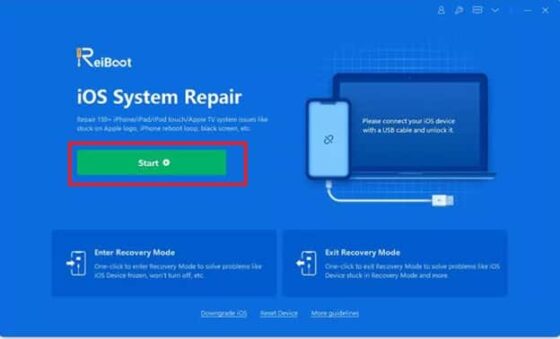
- Hit "Standard Repair Mode", which doesn't lose your iPhone's data
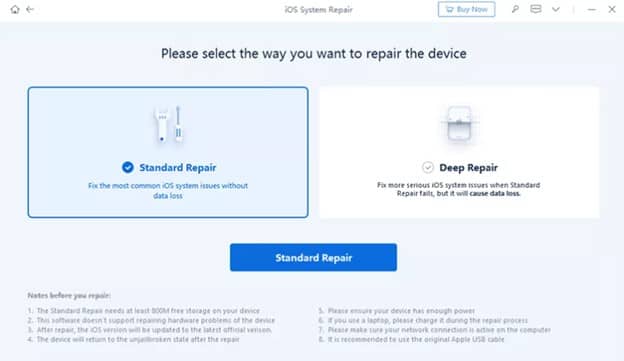
- Click "Download" to get the newest iOS firmware package.
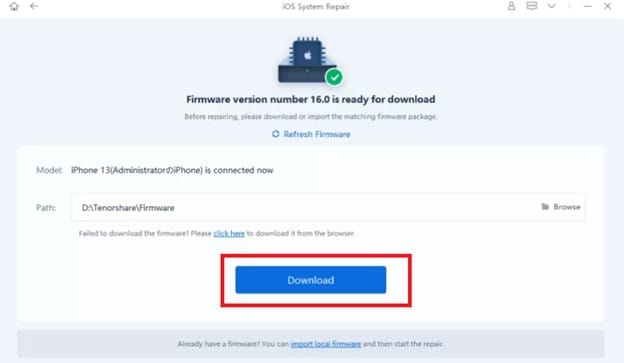
- After downloading, press "Repair Now".
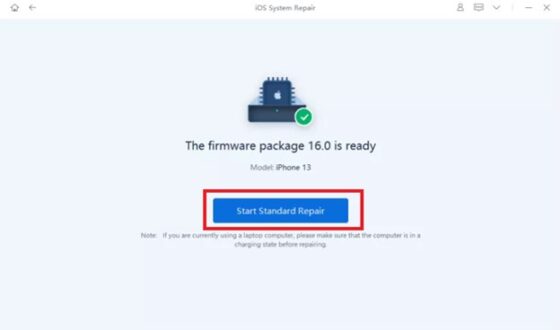
- After repairing, the device will restart. When the process completes, click "Done" and check if your phone's ringtone volume is still reducing.
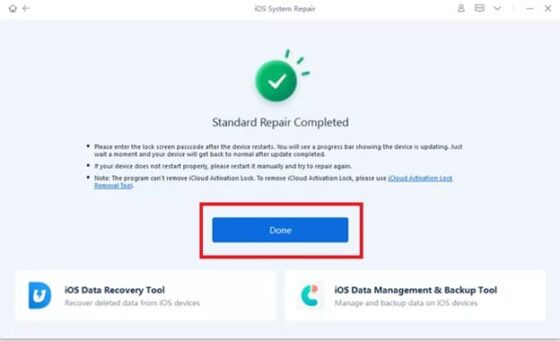
Method 4: Update the iPhone
Your ringing volume could be reducing because of software bugs. To update the iPhone to the newest version;
- Open Settings > General
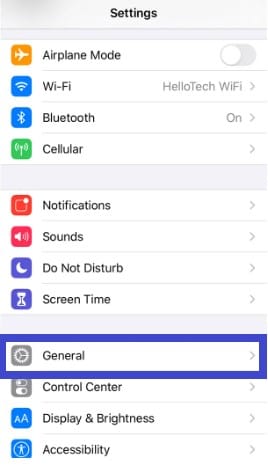
- Press Software Update and wait for the device to search for updates.
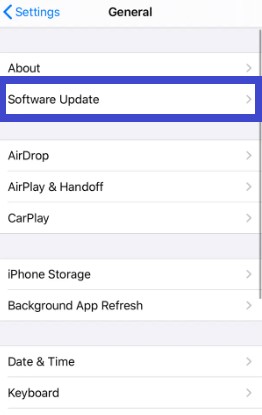
- Press "Download and install".
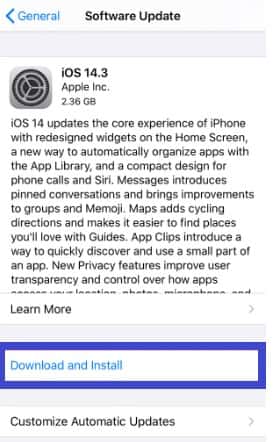
- Key in the device's passcode as shown below.
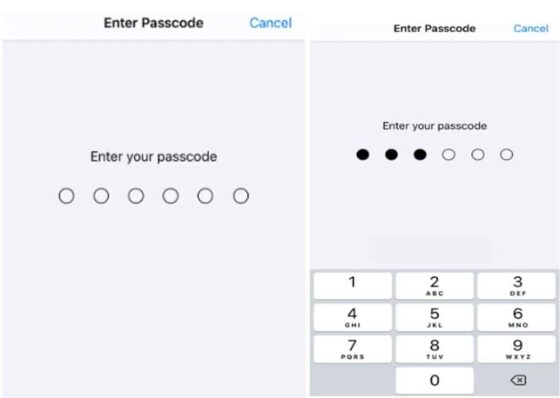
- Tap Agree
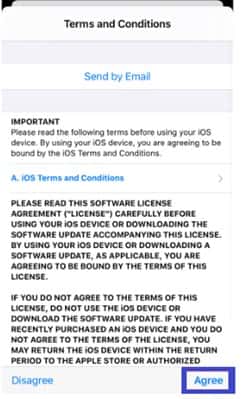
- Press Agree to confirm that you agree to iOS conditions.
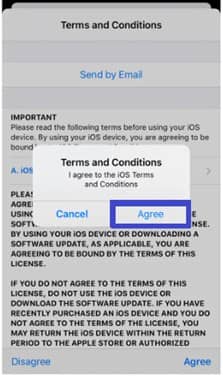
Method 5: Disabling "Change with Buttons"
A stuck button can easily lead to your phone reducing ringing volume. Disabling his feature could help fix this. The change with Buttons feature enables you to adjust the ringing volume using buttons. To disable this feature, follow below steps:-
- Open Settings
- Hit "Tap and Haptics"
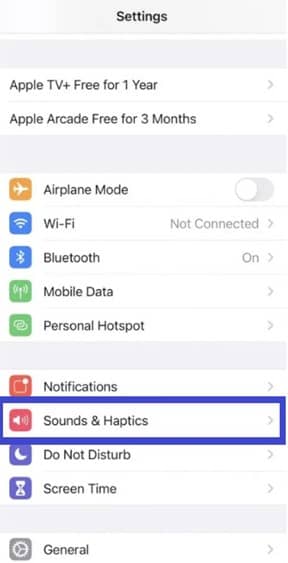
- Turn off "Change with Buttons". Ensure that the toggle button is grey.
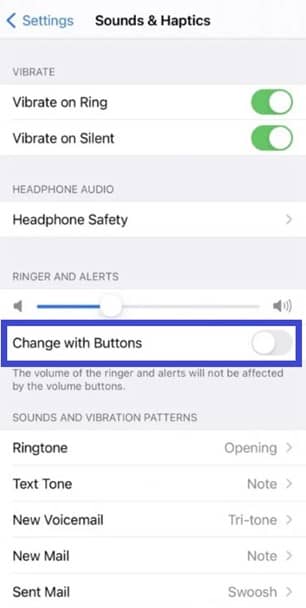
- Test the phone by calling your phone number using another device and determine if your ringtone volume reduces automatically.
Method 6: Erasing All Contents and Settings
Resetting settings can address the issue if it's software related. To erase all contents and settings, follow below steps:-
- Visit Settings
- Press "General" > "Reset".
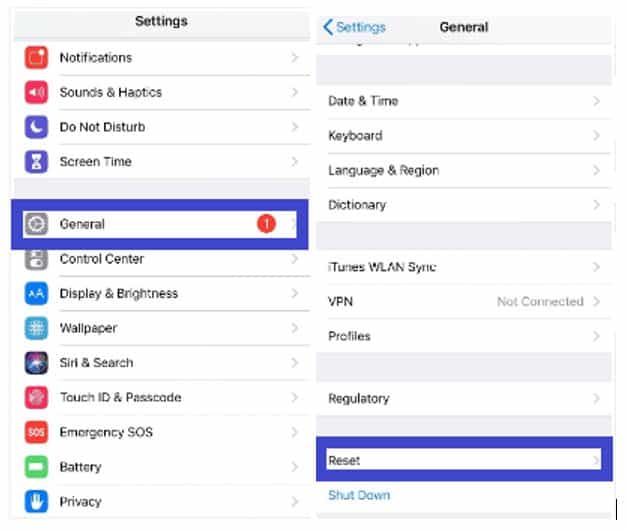
- Click "Erase all contents and settings".
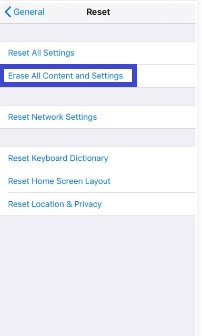
- Key in your passcode
- Relax as the process of erasing all contents and settings continues.
Additional Tips
a) If all the above methods fail to work, then contact Apple for support, as the issue could arise from hardware.
b) Remove your iPhone's casing: Your ringtone volume could be reduced due to a stuck volume button. Therefore, remove the case and check if your ringtone volume is okay. If the issue is fixed, then you will have to replace the cover
c) Disconnect Bluetooth: Your device ringtone volume could reduce due to Bluetooth connection. Therefore, consider disconnecting Bluetooth and then check if the solution works. You can follow below steps to disconnect Bluetooth:-
- Start Settings
- Hit "Bluetooth"
- Switch off Bluetooth's toggle button. To confirm that Bluetooth is off, ensure that the green button turns grey.
Frequently Asked Questions (FAQs)
Q. Why does my ringtone volume reduce automatically ?
Ans. Your ringtone volume may reduce due to hardware issues, stuck hardware, system issues, and phone covers causing stress on the Volume Down key.
Q. Can I fix the issues without seeking help ?
Ans. You can address the automatic ringtone volume reduction issue using the above techniques. However, if all the methods don't work, you will have to seek help from Apple, as hardware issues could lead to the problem.
Conclusion
In conclusion, your iPhone's ringtone volume could reduce due to hardware issues, stuck volume keys, iOS glitches, and system issues requiring repairing. Use any of the six fixes this post explains to ensure that your ringtone volume does not reduce automatically. However, if any of these methods fail to work, contact Apple for help, as this could be a hardware issue.
